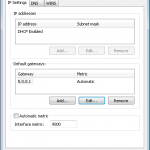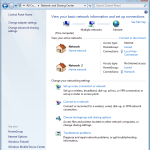I’m currently trying to get a knowledge base set up at my place of work. Â Initially, I had used 68kb to set it up. Â It was fantastic to work with (especially after installing TinyMCE as a plug in) but it had no access control or authentication, so management asked I look into alternatives with those features. Â I found TWiki and set it up with LDAP / AD (Active Directory) authentication. Â Since the documentation wasn’t helping me, I wrote some of my own in case anyone else needs some help, or if I would need to do it again.
Category Archives: Reference - Page 2
Lockup when using Nawcom’s Mod CD / Empire EFI / iBoot
I’m in the process of making my machine dual boot Windows 7 and OSX. I was having some trouble getting the Nawcom Mod CD to do anything other than freeze. Pressing F5 crashes the installer, as does selecting a device to boot from.  This is an issue stemming from the Empire EFI swap CD they’re working from, as several variations were showing the same behavior.
The disc started working normally once I disabled two extra JMicron SATA controllers integrated into my motherboard, as well as my unused IDE controller. I’m guessing that there is a driver missing from the boot CD that makes it unable to handle those JMicron controllers. I haven’t had the chance to cycle through each one to see if a specifc one is causing it, or if it’s just the IDE or just the JMicrons.
In any case, if someone else has this issue hopefully they will stumble across this post. Now to figure out why I’m getting a Kernel Panic before I even see the install screen…
Setting Network Type for Hamachi Connections
Recently ran into an issue with Hamachi / Windows 7 where I couldn’t set the Network Type for the Hamachi connection.  I use Windows Firewall, and wanted to specify the Hamachi network as “Home.” However, the normal option to change network type wasn’t there in Network and Sharing Center. It just said “Unidentified Network” with blank space underneath:
It turns out, Windows 7 (and I assume Vista) will do this when there is no Default Gateway set up on the network. For Hamachi, this can be set to the same address as their DHCP server: 5.0.0.1. To avoid having to manually enter an address, this should be entered separately in the Advanced TCP / IP settings window:
That window is accessible through the “Advanced” button where you would normally set a static IP address. After that, the option was available, and the network was no longer listed as unidentified:
Just another reference post. Hope this is useful!
Sources:
http://www.tomshardware.com/forum/215-63-change-network-type
http://windows7forums.com/windows-7-networking/4416-how-change-network-type-2.html#post21820
Changing WordPress Title Formats
I fixed the title formats on here today. Not especially noteworthy, but I wanted to make a small post about it for my own reference.
So, the change I wanted to make was to make John-AM.com appear after the post title. In this theme’s header.php, there is a line like this:
<title><?php bloginfo('name'); ?><?php wp_title(); ?></title>
I swapped the postition of wp_title and bloginfo(‘name’), but then I had the separator (») at the beginning of the title. Well, it turns out wp_title will take whatever you put into it, and append it to the title. If nothing is passed, it automatically uses ». So I changed that, and you can choose the location where it is appended. So, here is mine:
<?php wp_title(' | ',true,'right'); ?>
Which puts a nice | between the title name and my blog name, which is now after the post name.
Netgear WNR2000 – A Common Favorite
A few weeks ago I was asked to set up a Wireless link for my Dad’s business in Sabula, IA. DD-WRT on a pair of consumer grade routers seemed like a good fit, as the link only crossed a street, and the business really isn’t big enough to warrant more expensive hardware.
So the morning of I got online to find out what was available, and what would work with DD-WRT. And while it isn’t perfect, I really liked the Netgear WNR2000(V2). It was available at my local Best Buy for $70, and with the Broadcom chipset and 32mb (!) of RAM it really was a no brainer. The single downside is that it doesn’t have enough flash to support a standard DD-WRT installation. It has 4MB which should be enough, but forum posts say otherwise. The closest you can get is the standard image minus the Kaid software. Also, there is a firmware package available for this router, so the upgrade can be performed from the stock web interface.
I was able to use it to set up the wireless link without issue, and without optimal router placement either. The two routers have several walls between them, on top of going out one building and into the other. Through all that, the connection was rock solid. Bandwidth tests on the far end were giving me the full speed of the Internet connection.
So the WNR2000 is a nice router, but the important part is that it’s a common router. Given the choice, I’d rather buy a Buffalo WZR-HP-G300NH or WHR-HP-G300N. But they’re not available locally and I didn’t have the time to order them. But from now on if I’m in a scenario where I need a router quickly, I can turn to the WNR2000.
Making Circles in Google Charts – Undocumented Chart Types for Google Charts
So it looks like the Google Charts API has a couple of small undocumented charts in it!
There isn’t anything I can find about this written elsewhere, so here is my personal documentation for it. The information here has been distilled from the MarkerIconCreator webpage. Where you can play with these chart types to have the URLs created for you. I had to look all of this up for the KML generator I mentioned a few posts ago.
Parameters: cht=it&chs=32×32&chco=FF0000,000000ff,ffffff01&chl=X&chx=FFFFFF,0&chf=bg,s,00000000
The important part to note is cht=it. That chart type is not documented in the Google Charts API.Â
Rounded Rectangle (chart type itr): ![]()
Parameters: cht=itr&chs=32×32&chco=FF0000,000000ff,ffffff01&chl=X&chx=FFFFFF,0&chf=bg,s,00000000
Again, note cht=itr.
There are some other parts in both URLs  which are different from the documentation in how they’re used. It’s not too hard to figure out via trial and error; but here are some quick explanations:
Color: chco=FF0000,000000ff,ffffff00
The API shows chco as series color, but it’s used a little bit differently for this chart type. The first color is your shape color. The second is your first shadow color, and the third is your background-shadow color. These are regular hexidecimal colors, but with an added byte of values on the end to represent transparency. If you are using this in a KML file, I recommend setting both shadow colors to 00.
Here are some examples with chco=00FF00,FF0000ff,0000ffAA: ![]() Â
 ![]()
Label Color: chx=FFFFFF
Chx doesn’t exsit on its own in the API. Other forms do, like chxt, chxr, etc. It is the color for the label text. It also supports adding an extra byte at the end for transparency.
Here are some examples with chx=00FFFF: ![]()
![]()
Background color (gradient?): chf=bg,s,00000000
Chf is listed in the official documentation as a fill option. Only the solid variety works here. Then the coloring is the same Hex + transparency we’ve seen above.Â